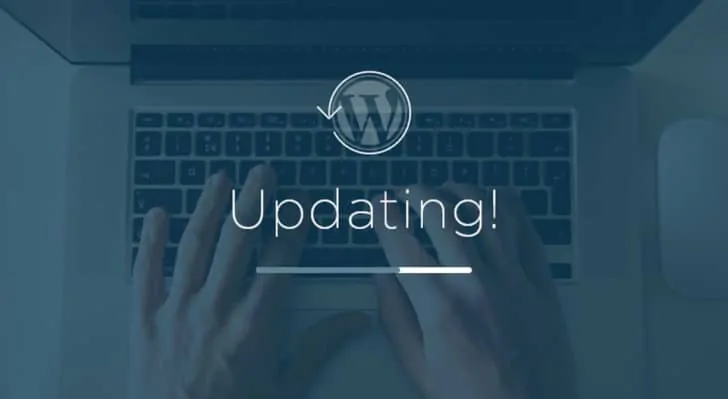Content:
Has your WordPress website been slow lately, showing unexpected error messages or broken links? Such problems can be very frustrating and confusing. They are often caused by a lack of regular WordPress website maintenance. Without proper maintenance, websites tend to slow down over time, become unsecure and provide a poor user experience. This, in turn, can damage your business’s reputation, drive customers away and ultimately reduce sales and visitor numbers.
WordPress website maintenance does not have to be complicated or overly time-consuming. You can think of it as a regular health check of your website – a preventive measure to avoid bigger problems in the future. In this in-depth guide, we explain in plain English what WordPress website maintenance is, why it’s essential for small businesses, and the practical steps you can take to keep your WordPress website secure, fast and reliable. We outline the most important maintenance steps, preventative measures and explain technical terms in a way that is easy to understand, so that even the non-technical reader understands the value of regular maintenance. Read on to find out how WordPress maintenance can help you avoid unexpected issues and ensure the continued success of your business website.
What is WordPress website maintenance?
WordPress website maintenance refers to all the regular activities necessary to keep your website running smoothly. This includes both the technical maintenance of your website and the updating of content. Simply put, it’s like giving your car an oil change and an inspection – an ongoing process that keeps your site healthy. WordPress maintenance tasks include, for example, updating website content, updating WordPress software (the core of the platform), updating plugins (add-ons) and themes, making regular backups, security checks (scanning for malware, configuring firewalls), optimising website speed, fixing broken links, etc. WordPress maintenance is a process that can be carried out as part of a website maintenance project. All of these activities help to ensure that your website is always up-to-date, secure and well-functioning.
It is important to understand that website maintenance is not a one-off task, but an ongoing process. WordPress itself and its extensions receive regular updates, cybersecurity threats are constantly evolving, and your company’s information on your website changes over time. That’s why maintenance needs to be consistent – it’s the only way to prevent major problems and keep your website pleasant and safe for visitors.
8 points about the importance of WordPress website maintenance
Regular maintenance of your WordPress website is critical for several reasons:
- Protection against security breaches and hacking: Regular maintenance will help you close known security holes and keep hackers out. Software and plug-in updates, as well as security measures, ensure that your data and customer information stays protected.
- Data preservation with backups: if something goes wrong – whether it’s a cyber attack, a server crash or human error – fresh backups ensure you don’t lose valuable information. If necessary, you can quickly restore an entire website without losing important data.
- Faster load times and better user experience: a well-maintained website optimised for speed. When a page loads quickly, visitors stay on your site longer and are more satisfied. A slow website, on the other hand, will put people off – regular maintenance will help prevent this.
- Less downtime and always available: maintenance reduces the risk of unexpected breakdowns and downtime. By keeping your server and software in good working order and monitoring your website, your site is more likely to be up when your customers want to visit it. You’ll also be alerted quickly if there’s a problem with your site, and can respond immediately.
- Better search rankings: search engines (like Google) prefer safe, fast and up-to-date websites. A well-maintained page can appear higher in search, bringing your business more visibility and customers.
- Fewer technical problems: By maintaining your website, you’ll make sure that plugins and themes work seamlessly with each other and that no functionality is broken. This helps avoid situations where a module stops working unexpectedly or bugs occur due to compatibility issues between different versions.
- Detect errors early: if you check your site regularly, you’ll quickly spot minor problems – such as broken links, incorrect contact forms or other anomalies – and be able to fix them immediately. This prevents the user dissatisfaction that would result if these errors persisted for a long time.
- Professional and trustworthy reputation: a well-maintained website gives visitors a professional impression. A website that is always up-to-date, secure and functioning flawlessly shows that you care about your brand and your customers. It builds trust with your visitors and gives you a competitive edge.
Backups and data protection – Website maintenance
Regular backups are the cornerstone of WordPress website maintenance – they ensure that in the unlikely event of a problem, you’ll always have a copy of your website that you can quickly restore. Automatic daily backups are the recommended minimum, but for a more active site (e.g. an e-shop or a news site) it’s worth backing up even more frequently or using real-time backups.
A good backup solution will keep multiple copies of previous instances and, if necessary, allow you to restore the website exactly as it was before the problems occurred. Don’t keep backups only on the web server – if something happens to the server or a hacker gains access, the backups could be destroyed. Use at least two independent locations: e.g. web server + cloud service (Dropbox, Google Drive, etc.) or server + a copy stored on an external hard drive. This way you always have a backup option.
Most good hosting providers offer some form of backup service (for example, daily automatic backups). Check with your provider if and how often they back up your site, and how data can be restored. In addition, there are many WordPress backup plugins available that you can use to organise your own backups, such as UpdraftPlus, Jetpack Backup or VaultPress (BlogVault). These tools allow you to automatically create backups and store them securely.
Also test restoring from backup from time to time. It’s important to know that the backup files are indeed working and that you know how to carry out a restore procedure if necessary. Practise restoring a website, either in a separate test environment or otherwise make sure that restoring from backup is possible – that way you won’t be surprised when you need to take action at a critical moment. Ultimately, backing up regularly will give you peace of mind: even if your website breaks or gets hacked, you can quickly restore to a previous working version and get on with your business.
WordPress website maintenance: updating software, plugins and themes
One of the most important website maintenance tasks is to keep all WordPress software up to date. This means that the WordPress engine (the core of the platform) as well as allplugins andthemes should always be up to date. Software updates often include security patches (patching security vulnerabilities that have been discovered), bug fixes, and sometimes also add new features. If you fail to do these updates, you open the door to potential hackers and technical problems.
Unupdated plugins and themes are one of the biggest security risks for WordPress sites. Malicious actors actively look for websites running outdated components that are easy to exploit. If they find their way to your website through some un-updated add-ons, the consequences can be severe. For example, hackers can:
- change or alter the content of your page;
- redirect visitors from your page to a malicious website;
- encrypt your database and charge you a ransom for restoring the page.
To avoid such situations, install new updates as soon as they are available. Ideally check for updates every week. In the WordPress admin panel, there is a separate “Updates” view where you can see the available updates for WordPress, themes and plugins. WordPress also sends notifications when a component needs updating. Don’t put off these actions – any delay could mean continued risk.
It is advisable to create a fresh backup (as mentioned above) before making major updates. This way you can quickly restore to the previous version in case of problems. Some webmasters prefer to install major WordPress upgrades only a day or two after release, giving plugin developers time to resolve potential compatibility issues. You could also consider testing updates in a separate environment first – for example, cloning your website to a test server (staging) and testing the update there. This way you can see if all the features work as expected after the update. Several tools (e.g. some backup plugin services) offer the possibility to set up a test environment with one click.
To a certain extent, WordPress also allows automatic updates. For example, you can allow plugins and themes to update themselves automatically. This saves time, but remember that automatic updates can sometimes lead to unexpected bugs – so keep an eye on your site regularly anyway. In the case of critical components (e.g. e-commerce plugins), consider using automatic updates particularly carefully.
But consistency is important: update your software regularly. Consistent upgrades are much easier and cheaper than fixing bugs later when something is already broken. Keeping your WordPress engine, themes and plugins fresh will ensure your site is secure, performs at its best and is compatible with new web standards.
Security and anti-malware
Ensuring website security is a critical part of website maintenance for any small business. While keeping your WordPress software up-to-date significantly reduces the risk of attack, you should also take additional steps to protect your site. Here are some practical security measures to implement during WordPress website maintenance:
- Install the safety plug: Use a trusted WordPress security plugin to help prevent attacks. For example, popular ones are Wordfence, iThemes Security, Sucuri or MalCare. These tools provide a firewall, monitor suspicious activity and automatically perform malware scans.
- Configure firewall and restrictions: make sure your web server or security plug-in has a firewall enabled to block malicious traffic. Limit the number of login attempts (brute-force protection) to prevent bots from endlessly trying passwords. Many turboplugins also enable IP address-based blocking and other anti-intrusion settings.
- Use strong passwords and correct permissions: ensure that all user accounts (especially administrators) use strong and unique passwords. Avoid simple passwords and don’t leave the default username as “admin”. Consider using two-factor authentication (2FA) to make login even more secure. Also, give each user in WordPress only as much privileges as they need to work – limited privileges reduce the damage a compromised account could do.
- Remove unnecessary accounts and add-ons: Delete any user accounts from WordPress that are no longer needed (e.g. former employees or test accounts) – any unnecessary account is a potential security risk. Also, remove plugins and themes that you don’t use: if you don’t use them, deactivate and delete them so they don’t become a security hole as they become obsolete. Keep your online environment tidy and to the minimum necessary.
- Scan for malware: Schedule regular malware scans. Schedule regular scans for malware. Use a turbeplugger or a separate service to scan your site files and database for suspicious code. The sooner you detect if someone has tried to inject malware into your site, the sooner you can act. Some solutions also offer real-time protection that stops attacks before they can do any damage.
- Keep spam under control: if your page has a comment option or contact forms, make sure you use a spam blocker (such as the Akismet plugin). Regularly delete spam comments so they don’t accumulate. This will keep the content of your page clean and also improve performance (fewer unnecessary records in the database).
- Use an HTTPS connection: Make sure your website uses an SSL certificate (HTTPS). Most webmasters offer a free SSL certificate (Let’s Encrypt). SSL encrypts the data communication between the visitor and the server, protecting sensitive information (such as contact form details) from interception. In addition, search engines and browsers consider HTTPS as a standard for security – if your site is still on HTTP, the visitor will notice a warning in the browser, which can reduce trust.
Implementing these security measures, along with timely updates to your software, will drastically reduce the risk of your WordPress site falling victim to an attack. A secure website protects both your business and your customers, preventing reputational damage and potential financial losses that would result from data leaks or a site being down for long periods of time.
Optimising website speed and performance
Website performance – how quickly and smoothly a page opens for visitors – has a direct impact on both user experience and SEO performance. That’s why optimising site speed is an important part of WordPress website maintenance. Here are a few steps you can take to speed up and maintain your website:
- Use the cache: The cache stores the generated versions of a website so that they can be served to visitors faster. Several caching plugins are available for WordPress (such as WP Super Cache, W3 Total Cache or LiteSpeed Cache). Many web hosting services also have built-in caching functionality. Make sure that caching is enabled on your page – it will reduce server load and speed up page loading considerably.
- Optimise photos and videos: large image files are often the main cause of slow loading times. Image optimization plug-ins (e.g. Smush, ShortPixel, etc.) can automatically reduce the file size of your images without significantly reducing quality. If possible, use modern image formats (e.g. WebP) and enable the lazy load feature so that images are only loaded when the user scrolls to them. Use videos strategically and, if necessary, embed them via YouTube or Vimeo so that they don’t directly overload your site.
- Use a CDN: A CDN (Content Delivery Network) distributes your website’s static files (images, style sheets, scripts) to multiple servers around the world. For example, the Cloudflare CDN allows remote visitors to download files from a server nearer to them, making the page load faster. Using a CDN can significantly improve page load times, especially for an international audience, and also reduces the load on your main server.
- Remove unnecessary plugins: any additional feature (plugin or widget) can affect the performance of the page. Take a critical look at your site and remove plug-ins you don’t actually use. Also, some heavy visual elements or scripts (e.g. unnecessary chat widgets, redundant animations) can slow down the page – if they don’t add value, consider removing them. The “lighter” the web page, the faster it loads.
- Optimise your database: redundant information accumulates in the WordPress database over time – for example, old versions of posts, deleted comment records, unused keywords, etc. Regularly use a database optimization tool or plugin (such as WP-Optimize) to delete this junk. A clean database will run faster and make your site faster too. Make sure to make a backup before cleaning the database, in case some necessary information is accidentally removed.
- Monitor speed: Test your page speed with tools like Google PageSpeed Insights or GTmetrix. Check your page ranking with Google SiteTraffic.org (e.g. check your page ranking with CSS/JS tools, check your page size with Google Analytics.NET, check your page ranking with CSS/JS tools, etc.). Also check Google Analytics to see if any pages have a very high bounce rate – if visitors leave the page immediately, this could be due to slow loading or a poor user experience.
- Consider upgrading your hosting: if you’ve done the optimisations but the website is still slow or crashes frequently, the problem could be the web hosting. A small package on a shared server can get cramped with more traffic. Check your hosting stats – if your server’s CPU or memory is often close to 100%, it’s time to consider a more powerful package. Sometimes simply moving to a better server or a managed WordPress host that is optimized for speed will solve performance issues.
Website monitoring and reliability monitoring
Even with the best website maintenance, technical problems can sometimes occur. It’s important to find out about them as soon as possible so that you can take immediate action. That’s why ongoing monitoring of your website should be part of your WordPress website maintenance. What does this mean in practice?
- Monitoring uptime: use the monitoring service, which automatically checks the availability of your page. For example UptimeRobot allows you to check your site every 5 minutes for free and sends you a notification (email or other channel) as soon as your page is down. Paid services such as Pingdom can even check every minute and send you an SMS. This kind of monitoring gives you peace of mind – if your site is unexpectedly down, you’ll know immediately and won’t discover the problem until the customer calls. Rapid response reduces downtime and potential damage.
- Performance monitoring: some monitoring tools also monitor the speed of the page response. Some monitoring tools also monitor the response time of a page. For example, they will alert you if the page load time exceeds a certain limit. In addition, it’s worth checking yourself from time to time in your hosting admin panel or analytics to see if there have been any slowdowns or error messages on your page. If you notice a pattern of a page being slow or experiencing errors at certain times of the day, try to identify the cause (e.g. backup time, excessive load) and resolve the problem. Historical monitoring data can help you assess whether your hosting service is reliable enough – if there is a lot of downtime over a quarter, it may be wise to switch providers.
- Test critical features: automatic monitoring does not catch all problems, so check critical features manually. For example, send yourself a test email from time to time via the contact form to make sure it is working. If you have an online shop, do a test checkout (you don’t have to go to checkout) to make sure that the shopping cart and checkout system are working correctly. Click through to the most important menu items to check that no broken links or blank pages have appeared. This kind of proactive testing will ensure that all parts of your website are working as they should and that no errors go unnoticed for long.
In short, don’t wait until a customer tells you that the website is not working. Set up your own monitoring and regularly check the health of your website. That way you’ll stay one step ahead of problems and your website will be as reliable as possible.
Content updating and SEO maintenance
In addition to the technical side, it is also important to regularly maintain your website’s content andsearch engine visibility(SEO). Small businesses often create a website from scratch and then forget to update the content for a long period of time – this can leave visitors with an outdated impression and can also damage your search rankings. As part of content and SEO maintenance, remember the following:
- Update content regularly: check from time to time that all the information on your website is up to date. Check that your website is always up-to-date. Update outdated information (e.g. contact details, opening hours, prices) and regularly add fresh content (e.g. blog posts, news, announcements). Fresh and up-to-date content shows visitors that your business is active and also attracts the attention of search engines – Google prefers sites with fresh content.
- Fix broken links: over time, a link on your page may break (for example, a link to an external page that is now down or has moved). Broken links are frustrating for users and bad for SEO. Use a tool or plugin (e.g. Broken Link Checker) to find and fix broken links. For example, do this once a quarter or once every six months – this will keep the page correct and user-friendly.
- Optimise for search engines: Make sure that each important page has an appropriate title and meta description that includes keywords that describe the content of the page. If you’re using an SEO plugin (such as Yoast SEO or Rank Math), follow its recommendations – they’ll help you make your page content more visible. Correct content structure (headings H1, H2, etc.) and adding alt texts to images are also part of good website maintenance. As part of the maintenance, you could also check Google Search Console from time to time to see if your page has any indexing errors or warnings and resolve them.
- Analyse traffic and user behaviour: use Google Analytics or other analytics to understand how visitors behave on your site. Use web analytics or other analytics to see which pages are popular and which are not. Find out what pages are popular and what are the most popular, and analyse what pages are popular. On the other hand, if a blog post or product page is bringing in a lot of visitors, keep it particularly well updated. Analytics data can help guide your content strategy – an ongoing process that’s part of website maintenance.
- Clean up irrelevant content: if your website has accumulated old notices, outdated campaign leaflets or other content that no longer offers value, remove it or archive it. Redundant and outdated content makes the page uninformative and can be confusing. When doing website maintenance, it is better to focus on maintaining quality content. If you remove some pages, add a 301 redirect to a related newer page if necessary to avoid 404 errors and maintain SEO value.
User experience and mobile-friendliness
A good user experience (UX) is what makes visitors stay longer and come back to your website. During WordPress website maintenance, pay attention to the design and ease of use of your site. Ask yourself from time to time: is my website still easy and pleasant for visitors to use?
- Check for mobile-friendliness: An increasing proportion of web users come from mobile devices. More and more users are turning to mobile to access the web. Test your site on smartphones and tablets – make sure the design is responsive (adapts to smaller screens), the text is readable and the menus work smoothly on a touchscreen. Mobile-friendly design is not only important for users, Google also takes it into account in search results.
- Test different browsers: make sure your website works correctly in different browsers (Chrome, Firefox, Safari, Edge, etc.). Some visual elements or features may behave differently in different browsers. If you spot problems (for example, a button doesn’t work in a particular browser), work on fixing them – often a tweak to CSS or JavaScript can help. This is also part of maintenance, especially if you are making major changes to the page.
- Appreciate the ease of navigation: good UX means visitors can find the information they need quickly. As part of proper website maintenance, examine your menu structure and page layout – is key information (services, contact, e-shop, etc.) easy to find? Can the visitor intuitively understand where to click to get to where they want to go? Remove distracting or misleading elements. Sometimes changing the wording of some text or highlighting an important button can also help to improve the user experience.
- Care for modern design: Web design trends change over time. Every year or two, it’s worth taking a critical look at whether the visual look of your website meets today’s standards and your brand image. If the site looks old-fashioned or no longer matches your company’s style, plan a design refresh. This could be part of an annual plan – for example, to refresh images, improve the layout of the page or introduce some new functionality that makes the page more attractive. Even small design improvements (e.g. a more readable font, better contrast) can make a big difference to the user experience.
- Make your site accessible for all: Accessibility is an integral part of UX. Make sure your site is accessible to people with special needs. For example, make sure that texts have sufficient contrast in the background, that images have alternative text to describe their content, and that the page can be navigated using only the keyboard. You can use automated tools (e.g. the Lighthouse browser audit) to detect obvious accessibility errors. An accessible site serves a wider audience and can also have a positive impact on SEO.
By investing time in improving the user experience, you ensure that your website not only works technically, but is also pleasant and easy for visitors to use. A happy user is more likely to be a happy customer.
How often should a WordPress website be maintained?
Every website owner should draw up a maintenance plan for themselves, setting out which tasks need to be done and how often. Regularly scheduled maintenance will help ensure that no important aspect is overlooked. Here are some suggestions for setting up a schedule:
Weekly activities:
- Make sure that all the main pages and functions on the page work correctly (click through to the most important pages).
- Log in to the WordPress admin panel and see if there are any software updates or warning messages available.
- Install all pending WordPress, plugins and theme updates.
- Check that backups have been successfully created recently (and stored outside the main server).
Monthly operations:
- Check the results of the security scans (whether the tureplugin detected anything suspicious).
- Analyse the availability and performance of the website from the monitoring reports (whether there were any downtimes or slowdowns in the last month and for what reasons).
Quarterly operations (every 3 months):
- Do a more thorough security check: update all passwords, review user permissions, remove outdated user accounts.
- Review your backup strategy: whether backups are being made as often as needed and whether restores are tested.
- Try restoring a fresh backup in a test environment to make sure the backup is working (don’t do this on a live site).
- Analyse performance and downtime data from the last quarter – if you see recurring problems, consider major changes (e.g. move to a better host).
- Review the content of the website: update or clean out content pages that have become irrelevant.
Annual operations:
- Update all important subscriptions: web hosting, domain registrations, paid plugin licences, etc. – so they don’t expire unexpectedly.
- Check the expiry dates of your domain names and renew domains on time (domain expiry can mean losing your website address).
- Critically evaluate the design and functionality of your website: does it need a major overhaul to stay modern and meet the changing needs of your business? Plan major developments well in advance.
- Review your content strategy: take stock of what worked well over the year and what could be improved. Set new goals – for example, decide how often you’ll post to the blog next year, or which new pages you’ll add.
Of course, the needs of each website may vary – the important thing is to create a schedule that suits you and stick to it. Ongoing proactive website maintenance is always better than reacting to problems later. With a small investment of time every week and month, you can avoid a situation where an unmaintained website suddenly faces a major crisis that would take many times more time (and money) to resolve.
Doing website maintenance yourself vs professional service
WordPress website maintenance can be organised in two main ways – you can do it yourself or you can use a professional maintenance service. Self-maintenance is cost-effective and gives you complete control, but requires time, consistency and a certain level of technical competence. You need to be prepared to regularly check for updates, make backups, tune security settings and troubleshoot problems. For a smaller and simpler website, this is a perfectly feasible solution, and many small businesses start on their own.
Outsourcing maintenance frees you from daily technical worries. As part of a paid service (prices usually start from a few dozen euros per month, depending on the package), specialists keep an eye on your site – installing updates, backing up, monitoring security and performance, and responding to problems. It’s a good option if you’re short of time or skills yourself, or if your site is business-critical (for example, an e-shop that needs to run around the clock). Many web hosting services also offer managed WordPress hosting packages, where a number of maintenance tasks (software updates, backups, security scans) are done automatically for you – this can be a good interim solution if you want to take some of the load off your shoulders but don’t want to go full-service just yet. The important thing is not to miss out on maintenance – choose the way that works for you, whether it’s self-learning or using experts.
Summary
Regular WordPress website maintenance is an investment that pays off many times over. It keeps your business website secure, fast and reliable, preventing problems before they even occur. As we’ve seen, maintenance covers many aspects – from backups and updates to security, performance, content and user experience. Fortunately, you don’t need to be a tech expert to get the basics right. It’s important to create a plan and a routine: for example, choose a specific day or time each week to check and clean your website.
Remember that preventive maintenance is always better than fixing problems later. An unmaintained WordPress site may work for a while, but accumulated bugs and security threats can cause a serious crisis at some point. It’s much wiser to invest a little time on an ongoing basis – it will save you big headaches and costs in the future. If you’re short of time or knowledge, consider enlisting the help of professionals. It’s important that your website is in the spotlight, not neglected.
Finally, remember why you created your website in the first place – to reach your customers, provide them with information and value, and grow your business. To achieve this, your website must run smoothly. WordPress website maintenance is the tool that will ensure your website is able to perform its tasks successfully every day. Put this knowledge to work now: draw up your own maintenance plan, carry out your first checks and updates (or arrange a meeting with a specialist). This way, you can make sure your company’s online home stays top-notch – secure, fast and visitor-friendly – for years to come.